What is Macro Control on iPhone?
And how it’s the culprit behind the black screen after attaching your SANDMARC lens.
Macro Control Defined
Macro Control on the iPhone allows users to capture close-up shots in detail. Apple has allowed for photographers to enable or disable the macro mode on their own. The macro mode label is a yellow flower icon on the bottom left, and users can tap it to turn it off or on.
But is Macro Mode a DSLR-like Macro?
Unfortunately, it lacks the bokeh that you would get when shooting with a DSLR or mirrorless camera. If you're an iPhone photographer or videographer looking to elevate your macro shots, an attachable macro optical lens is ideal to capture up-close detail shots with a shallower depth of field.
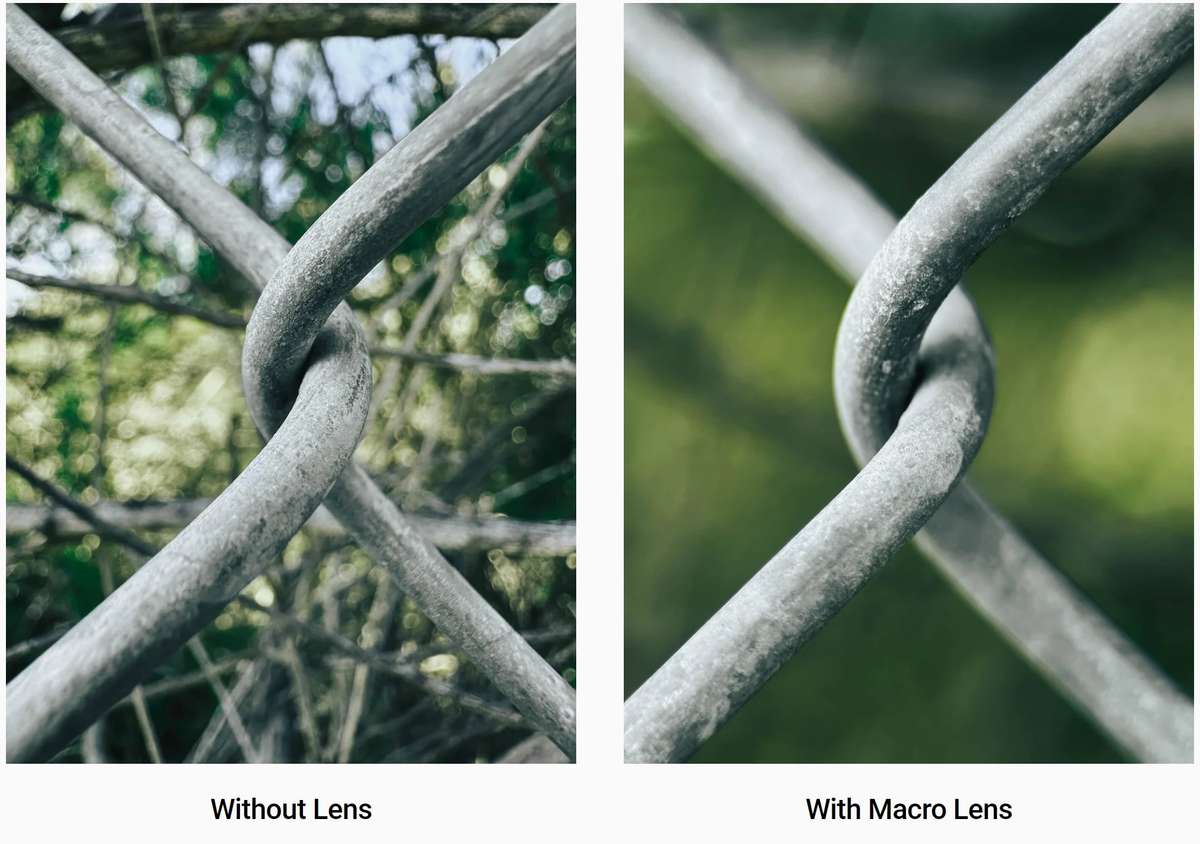
However, the iPhone’s Macro Control switches lenses once you attach your SANDMARC lens, causing the lens to obstruct the view rather than be utilized. This happens because the iPhone sensor detects low light and automatically switches to the other lens.
Apple allows you to enable Macro Control, giving you the option to turn it off to avoid the lens switching automatically.
To enable it, go to Settings > Camera, and scroll down until you find Macro Control. Tap to enable it.
Apple allows you to enable Macro Control, giving you the option to turn it off to avoid the lens switching automatically.
To enable it, go to Settings > Camera, and scroll down until you find Macro Control. Tap to enable it.
Once enabled, open the Camera app and press the flower icon on the screen. The iPhone will then automatically focus through the lens that you attached the SANDMARC macro or microscope lens to.
Author's Bio
SANDMARC offers photography gear for mobile creators, including top-tier lenses, filters, and accessories that elevate iPhone photography. Trusted worldwide, our products help users capture stunning visuals in any setting. Our blog provides tips, guides, and inspiration to enhance your creative journey, with advice and industry updates from our passionate team.










